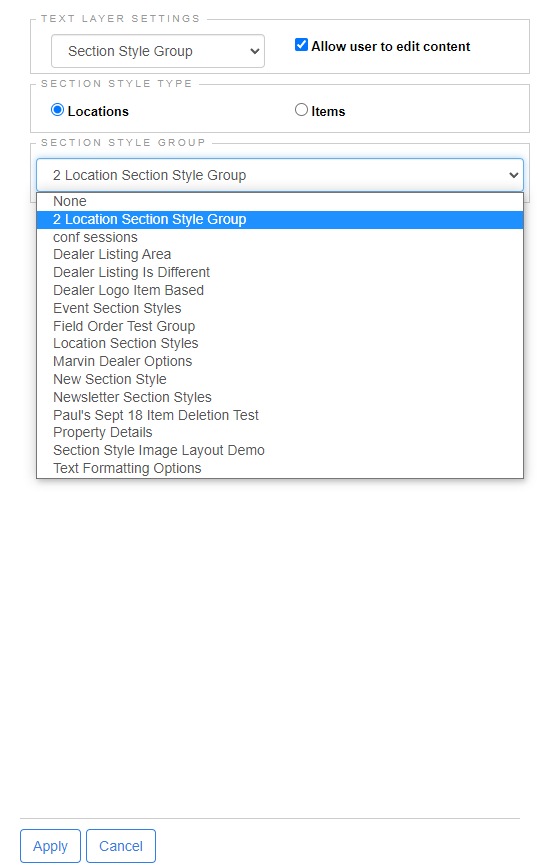How to Add a Location Section Style to a Template
Steps to tie a Location section style group to a template.
To add a Location section style to a template, open the template for editing on the back end and click on the text layer that the section style should be applied in:
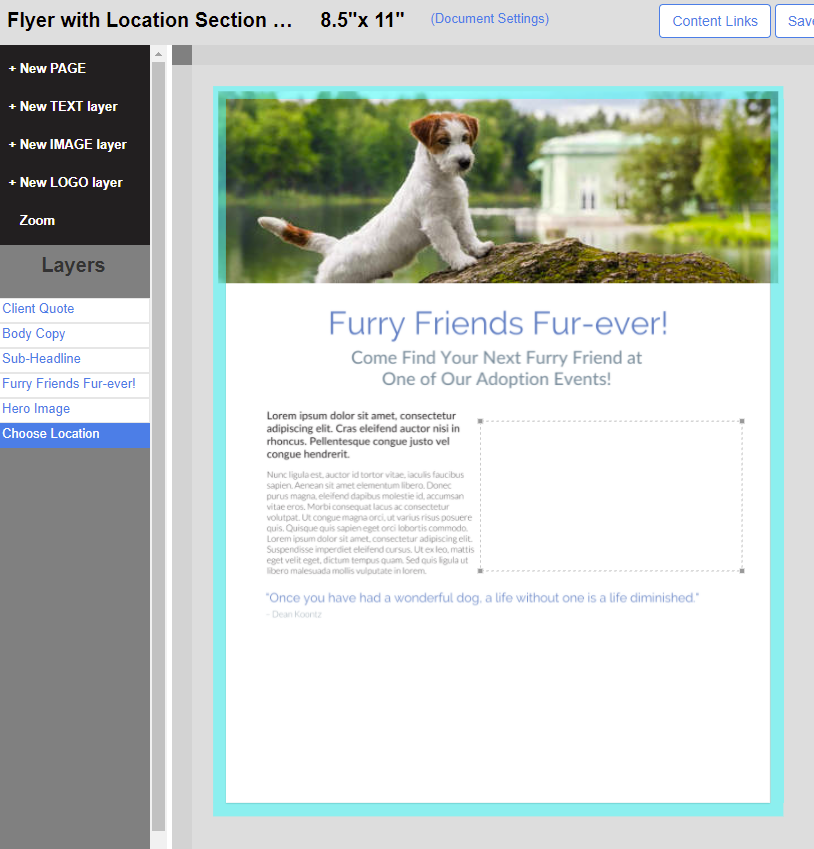
Click the "More Options" link in the Text Layer editor:
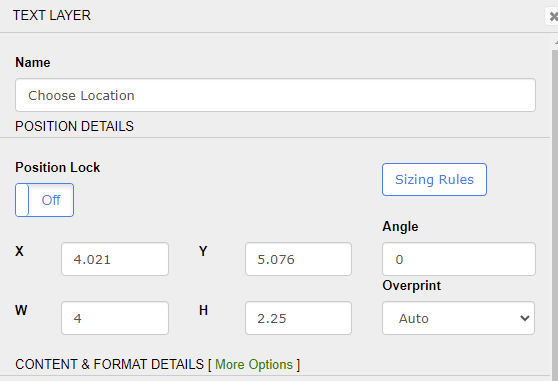
Choose the following settings in the form:
- Change the Text Layer Settings from "Normal" to "Section Style Group
- Determine the editability of the content - if this button is un-checked, the layers on the front end will not be editable, regardless of the settings in the section style template layers themselves.
- Select the Section Style Type to Location
- Choose the Section Style Group from the Dropdown
- Click "Apply" at the bottom of the form to apply the settings to the text layer.
- Hit "OK" in the Text Layer editor to close the pop-up.